Admin
The Admin section is the central place for managing tenants, tenant admins, and analytics configurations.
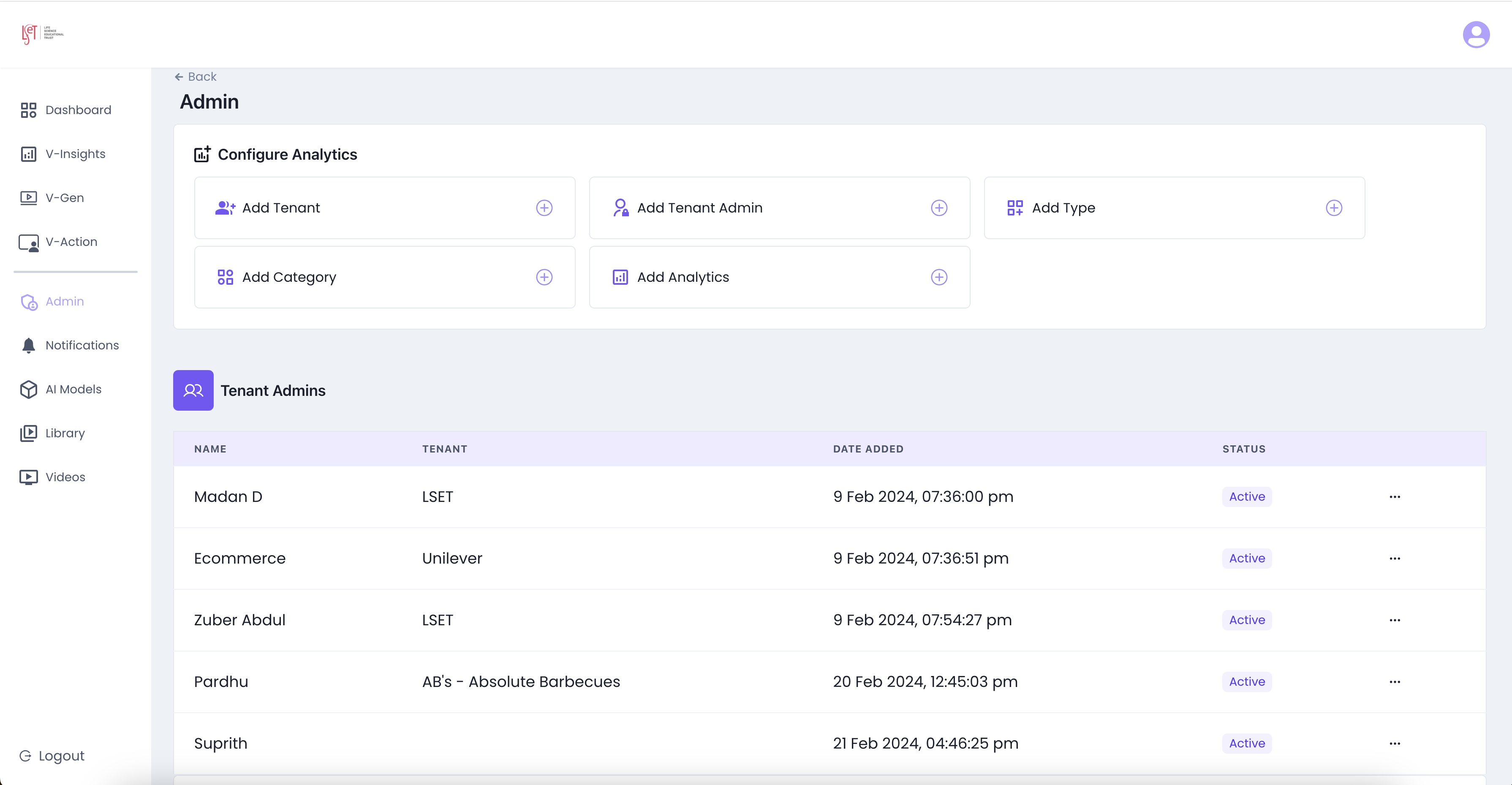
Key Features in the Admin Page:
- Configure Analytics (Top Panel)
- Add Tenant → Create a new tenant, assign logo, and generate Tenant ID.
- Add Tenant Admin → Create and assign admin users for each tenant.
- Add Type → Define categories of analytics types (e.g., video analytics, product analytics).
- Add Category → Add specific analytic categories under each type.
- Add Analytics → Create new analytics linked to tenants, categories, and types.
- Tenant Admins (Bottom Panel)
- Displays a list of all created Tenant Admins.
- Columns include:
- Name → Admin’s full name or identifier.
- Tenant → The tenant to which the admin belongs.
- Date Added → Timestamp of when the admin account was created.
- Status → Active/Inactive state of the admin account.
Usage in Workflows
- Platform Admins (super-admins) use this section to:
- Onboard new tenants and admins.
- Define analytic structures (type, category, and analytic).
- Ensure proper multi-tenant architecture with access segregation.
Onboarding of Tenants
Tenant Architecture
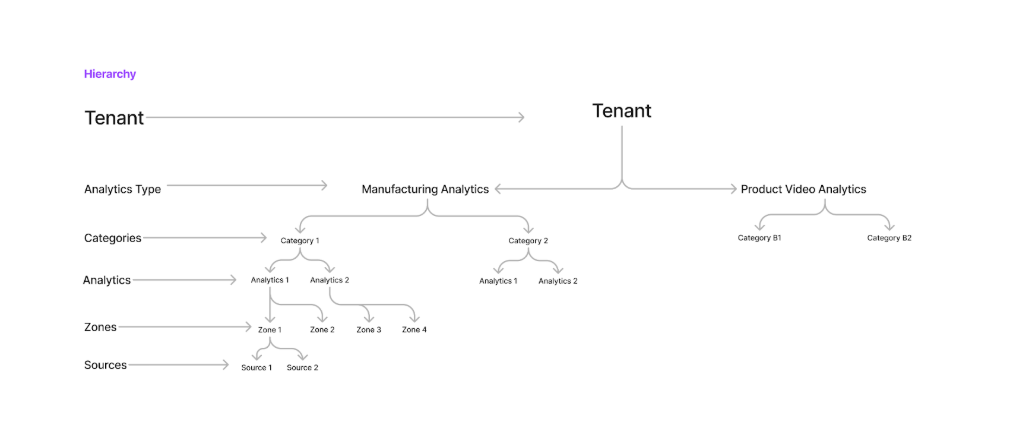
Tenant
A tenant refers to an individual or organization that utilizes our platform or services. In the context of our system, a tenant typically represents a distinct entity with its own set of resources, configurations, and data. Tenants may include businesses, institutions, or individuals who subscribe to our services to access specific functionalities or solutions tailored to their needs. Each tenant operates within its own isolated environment, ensuring data privacy, security, and customization according to their requirements.
Tenant Admin
A tenant admin, short for tenant administrator, is a designated user within a tenant organization who holds administrative privileges and responsibilities for managing the tenant's account and resources on our platform. Tenant admins play a crucial role in overseeing and controlling various aspects of the tenant's environment, such as user access permissions, configuration settings, data management, and account billing. They serve as the primary point of contact for internal and external communications regarding the tenant's account, ensuring smooth operation, compliance, and alignment with organizational goals and policies.
Analytics Type
Analytics types are nothing but the line of businesses based on different domains, for example - Manufacturing analytics, Product video analytics are different types of analytics.
While creating a new analytics type, eizen admin needs to add an analytics type name.
Categories
Categories are specific to analytics type, for example - Manufacturing analytics can have machines and operators as categories, Product video analytics can have brands as categories.
Eizen Admin has to create categories based on tenant requirements. While creating categories, eizen admin adds a category name and selects analytics type.
Analytics
Analytics are specific to categories and regions or subcategories, for example - Manufacturing analytics
Eizen Admin has to create analytics based on tenant requirements. While creating analytics, eizen admin adds analytics name and selects analytics type.
Zones
Zones can be specific to workspace, rooms based on your use cases
Tenant admin can create zones specific to analytics and categories. Create zone by adding zone name and selecting analytics
Sources
Sources are video inputs like camera streaming, youtube videos, etc based on your use case.
Tenant admin can add sources specific to analytics. Create source by adding source name, description, username, password, source type, source URL and select analytics/ zone.
AI Models
AI models needs to be added and mapped to sources in order to get the analytics. AI models will be added in the UI by eizen admin and tenant admin needs to map model to the source while adding new source.
Examples for different analytic entities :
| Tenants | Unilever | LSET | Apollo |
|---|---|---|---|
| Analytics Type | Product Video Analytics | Zoo Analytics | Healthcare Analytics |
| Categories | Haircare, Beauty, Food | Monkey, Bird | Patient monitoring, Visitor management |
| Zones | Lakme, Cornetto, Vim, etc | Hawkheaded parrot, Duskyheaded, etc | Critical zone, Isolation zone, ICU, etc |
| Sources | Offline videos, real-time video ads | Real-time camera streaming, offline videos | Real-time camera streaming, offline videos |
| Source models | Detection model, Re-Identification model | Bird detection model, Monkey detection model, Re-Identification model | Activity recognition model, Re-Identification model |
User Scopes and Characteristics
| Features | Eizen Admin | Tenant Admin | Tenant User |
|---|---|---|---|
| Tenant Creation | ✅ | 🚫 | 🚫 |
| Admin Creation | ✅ | 🚫 | 🚫 |
| Analytics Creation | ✅ | 🚫 | 🚫 |
| Analytics Type Creation | ✅ | 🚫 | 🚫 |
| Analytics Type Selection | ✅ | 🚫 | 🚫 |
| Category Creation | ✅ | 🚫 | 🚫 |
| Category Selection | ✅ | 🚫 | 🚫 |
| Zone Creation | 🚫 | ✅ | 🚫 |
| Zone Selection | 🚫 | ✅ | 🚫 |
| Source Creation | 🚫 | ✅ | 🚫 |
| Source Deletion | 🚫 | ✅ | 🚫 |
| Source Model Creation | ✅ | 🚫 | 🚫 |
| Source Model Selection | 🚫 | ✅ | 🚫 |
| User Creation | 🚫 | ✅ | 🚫 |
| User Deletion | 🚫 | ✅ | 🚫 |
| Viewing Analytics | 🚫 | ✅ | ✅ |
Eizen Admin Flow
Eizen admin can login and perform the following tasks to onboard a tenant:
- Create a Tenant by adding a tenant name.
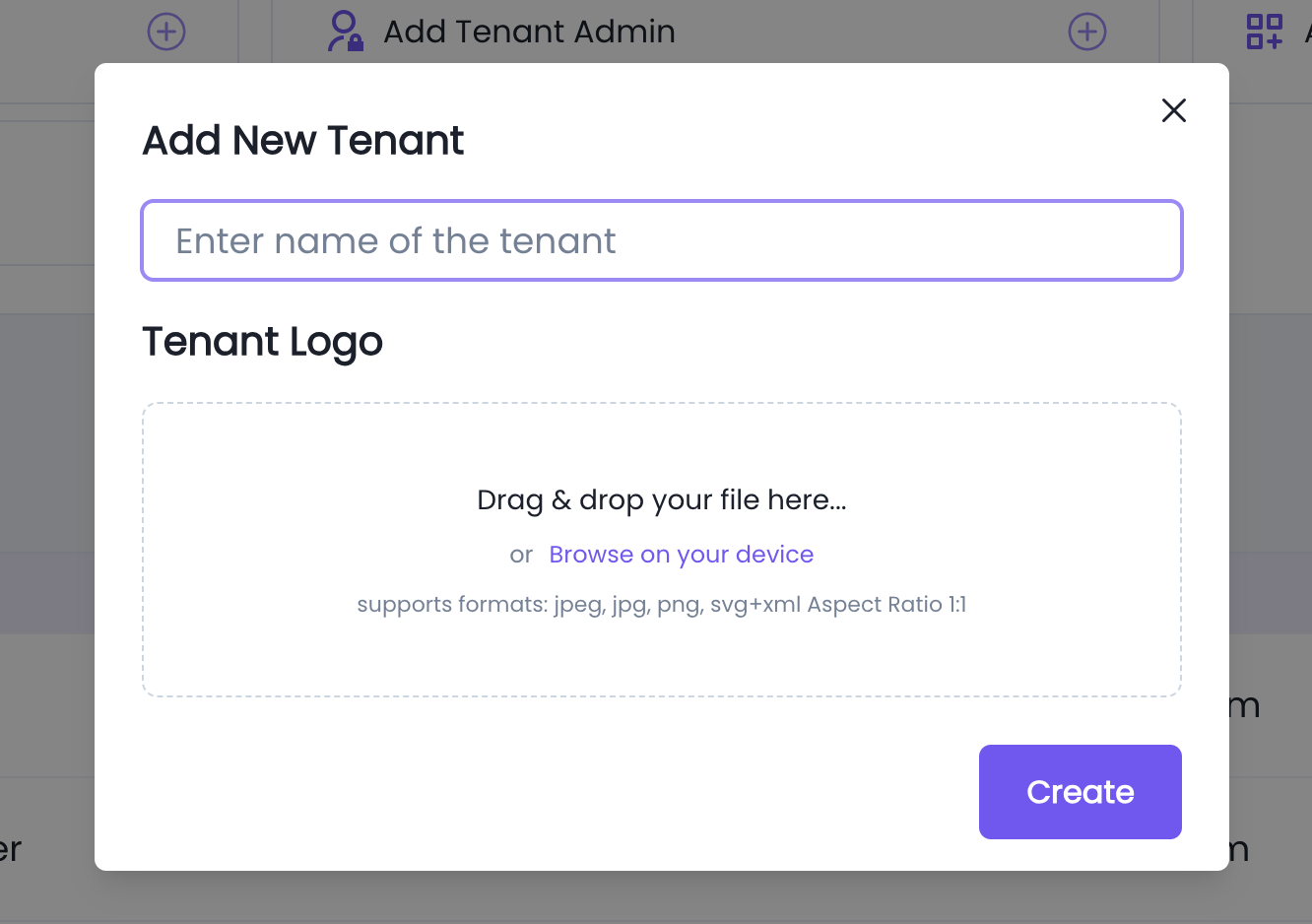
- Add a Tenant admin with username, temporary password, full name, email ID and select tenant.
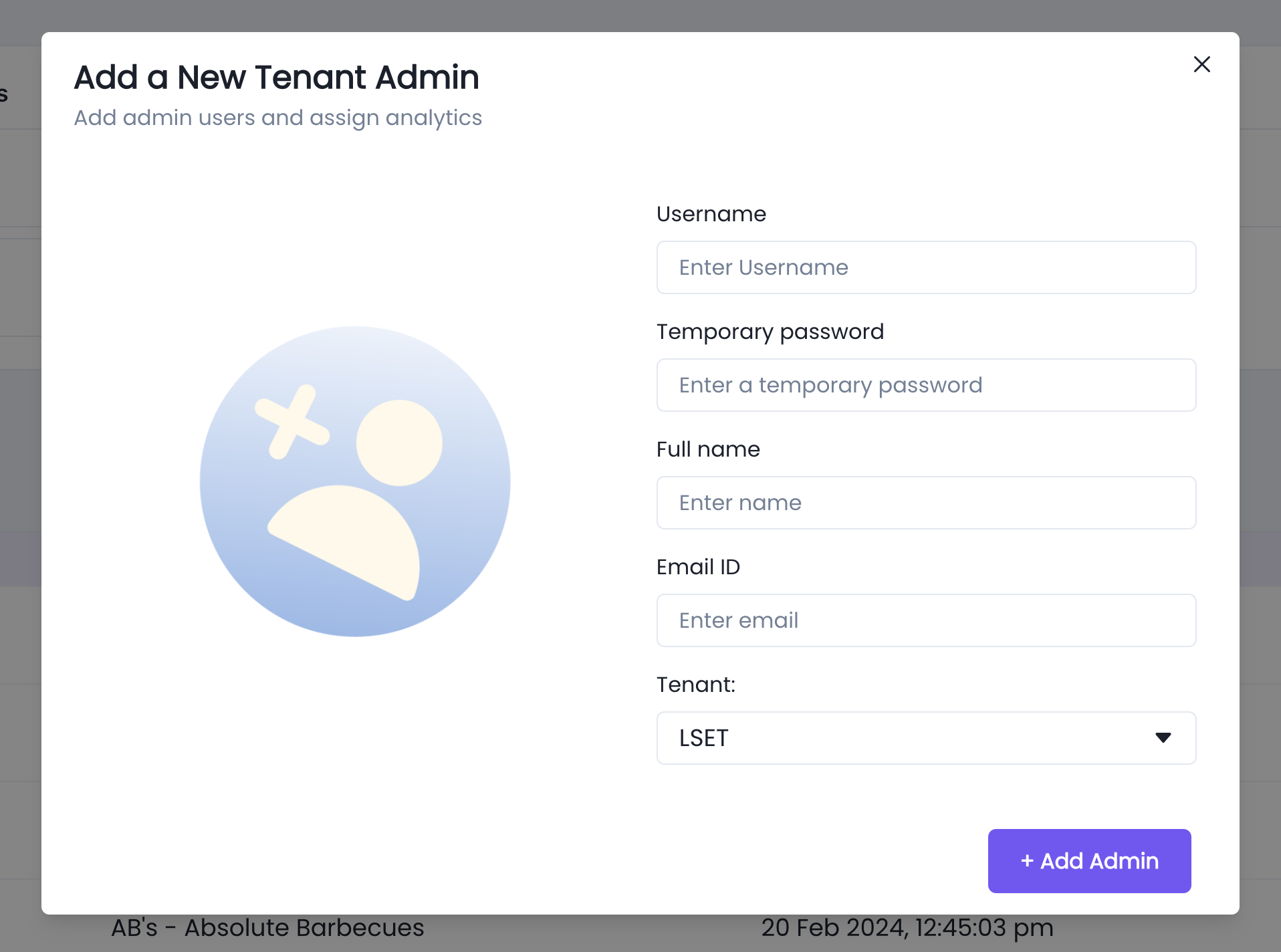
- Create Analytics Type by adding a name and select tenant.
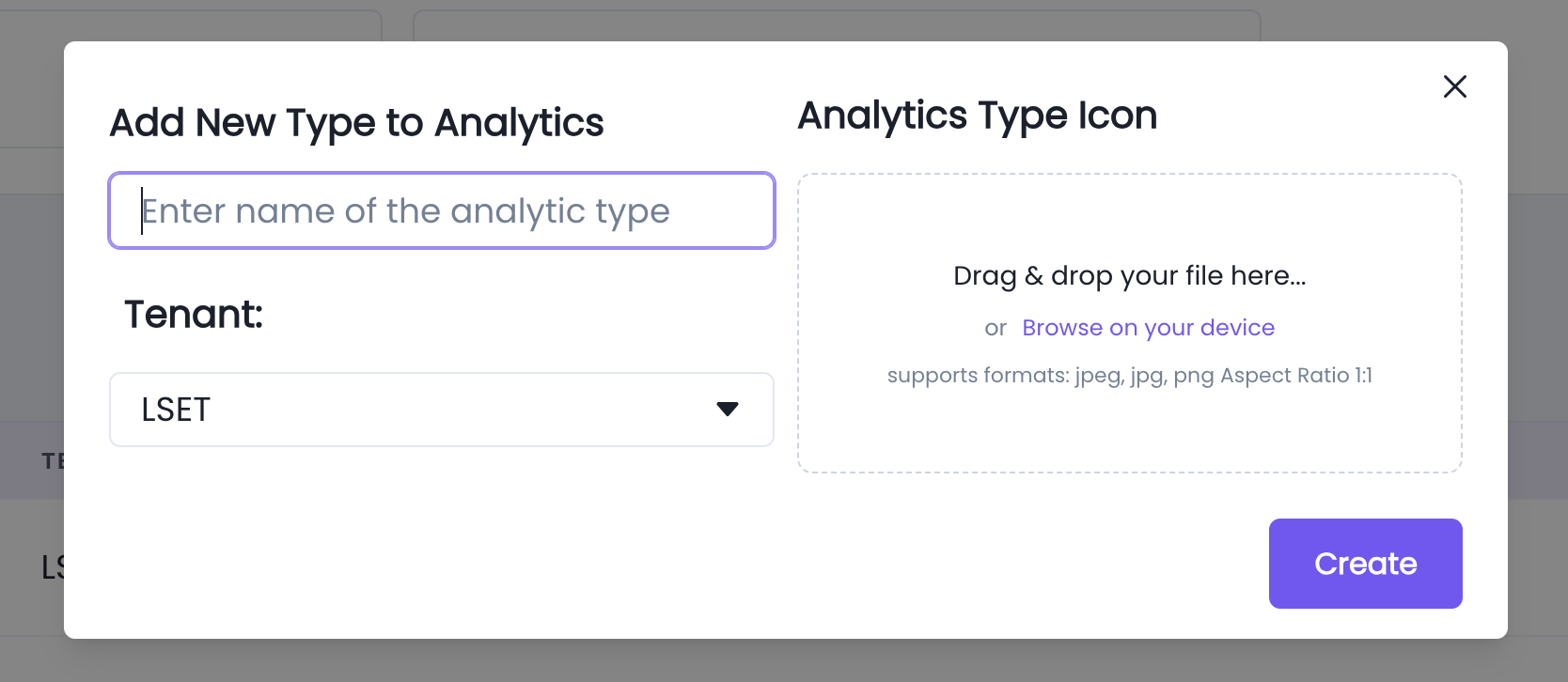
- Add new Category by adding a category name, select tenant and analytic type.
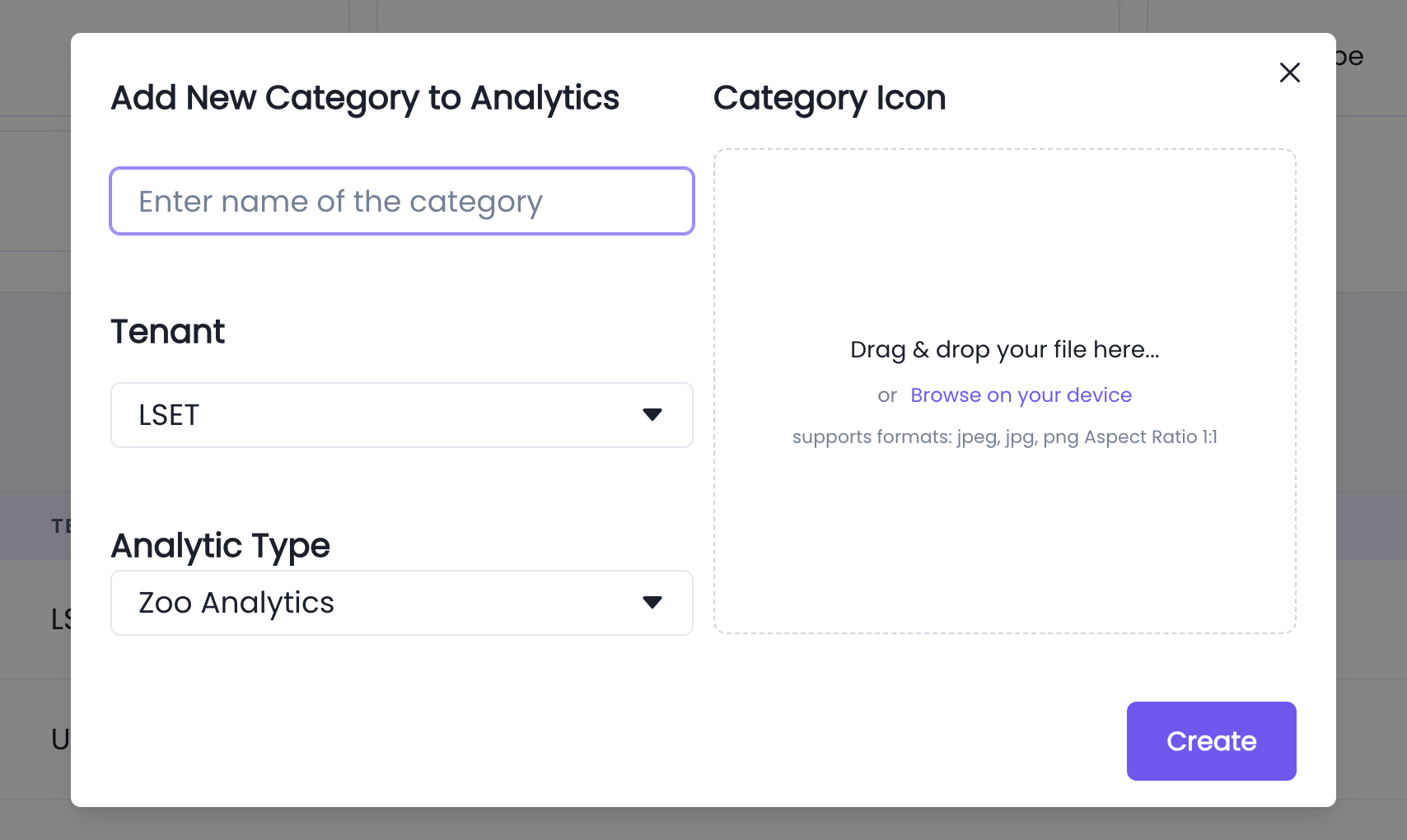
- Create new Analytics by adding analytics name, description, select tenant, analytics type and analytics category.
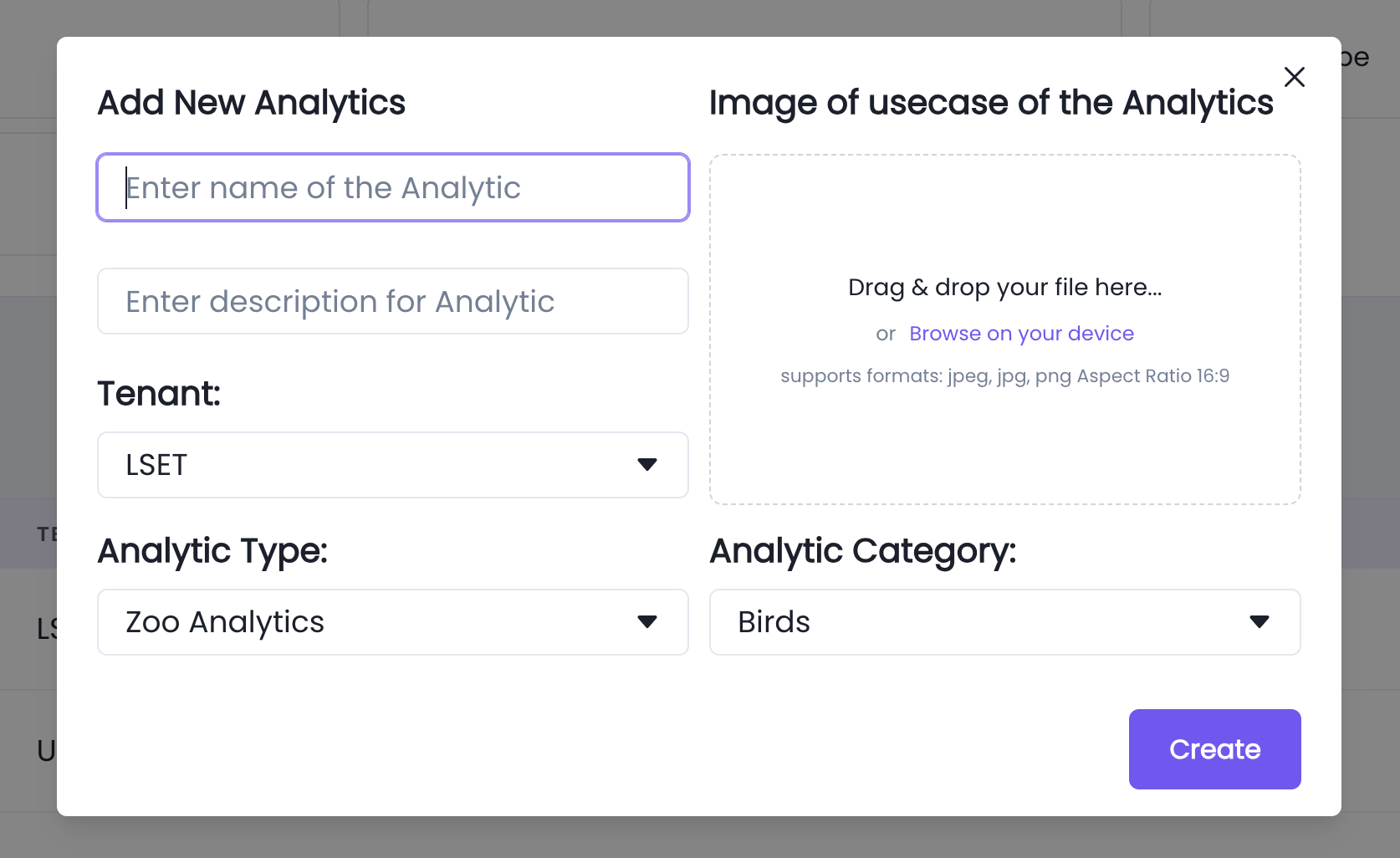
- Add new AI models with model name, description, model type, objects, events and activities
AI Model Info Format -
id: int
Activities: List[str]
Events: List[str]
modelType: str
Name: str
Objects: List[str]
Example AI model info -
id: int
Activities: List[str]
Events: List[str]
modelType: str
Name: str
Objects: List[str]
Tenant Admin Flow
Tenant Admin has to register with our sales team to get access to our product. While registration, the admin has to provide his contact and organisation details for authorisation. Once the registration is done, the admin can sign in to our product with his authorised email ID and password to get verified. Eizen admin creates Tenant, Tenant Admin, Analytics Types, Categories and Analytics required for the admin during registration.
Eizen Analytics home page displays the list of Analytics categorised by Analytics Type. Admin has to add zones and sources to the analytics in order to get the analytics data in the UI. Admin can also add users of their organisation and assign analytics.
Tenant admin can login and perform the following tasks to get analytics:
- Navigate to Admin page in the side bar to add zones, sources and users.
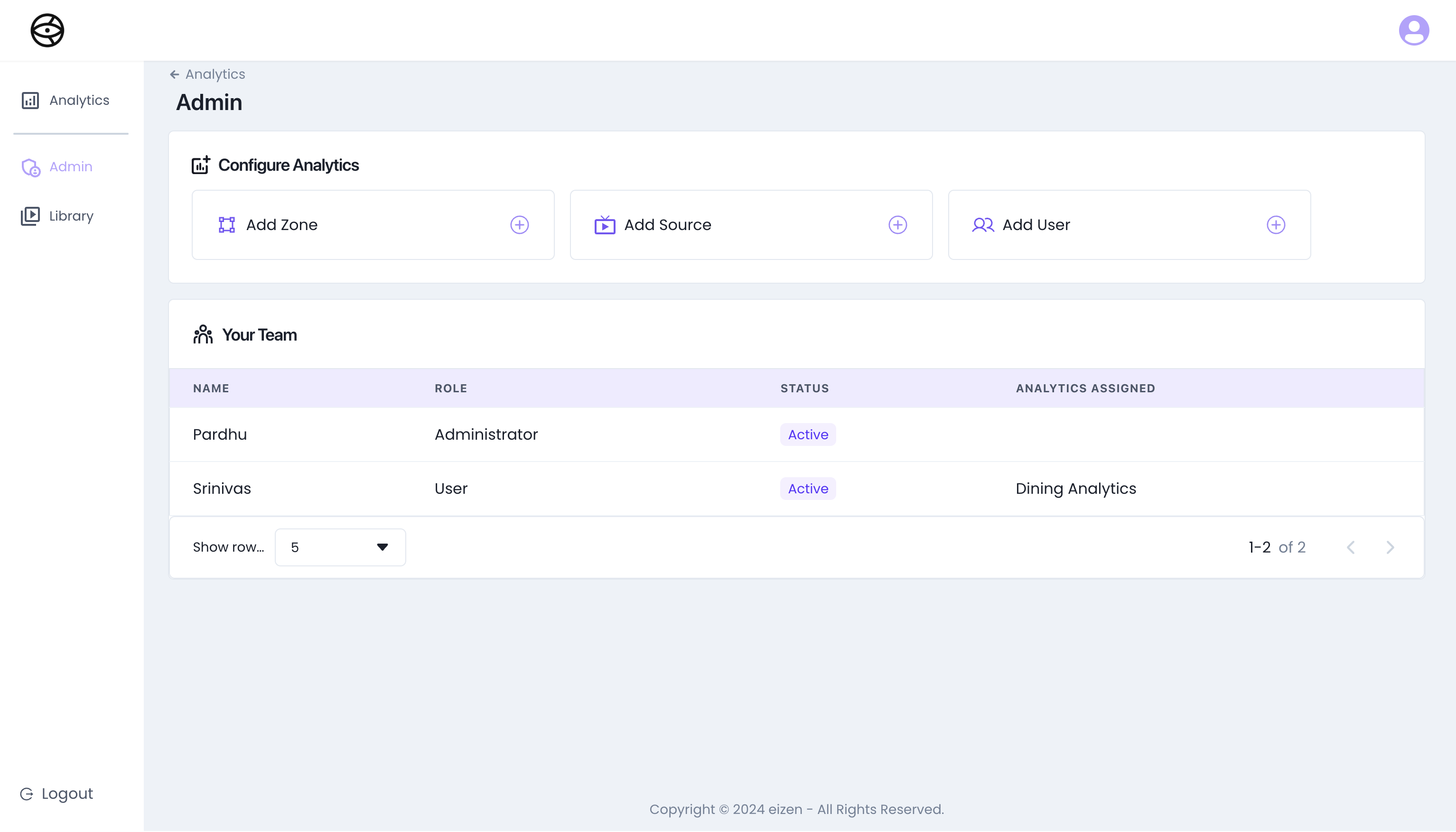
- Create a zone by adding a zone name and select analytics from the list.
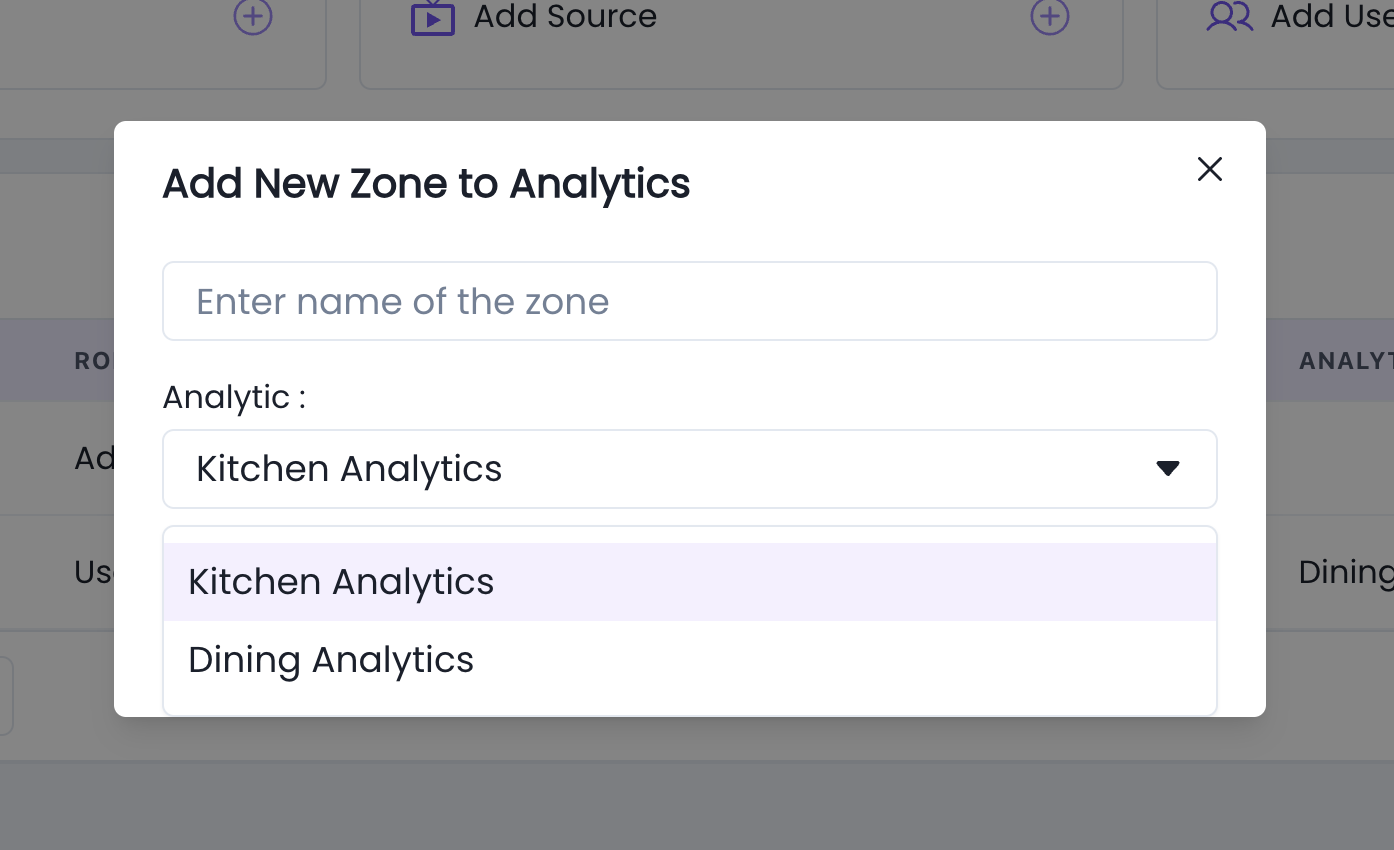
- Create a source by adding source name, source description, source type, select analytics, zones, AI models and source URL.
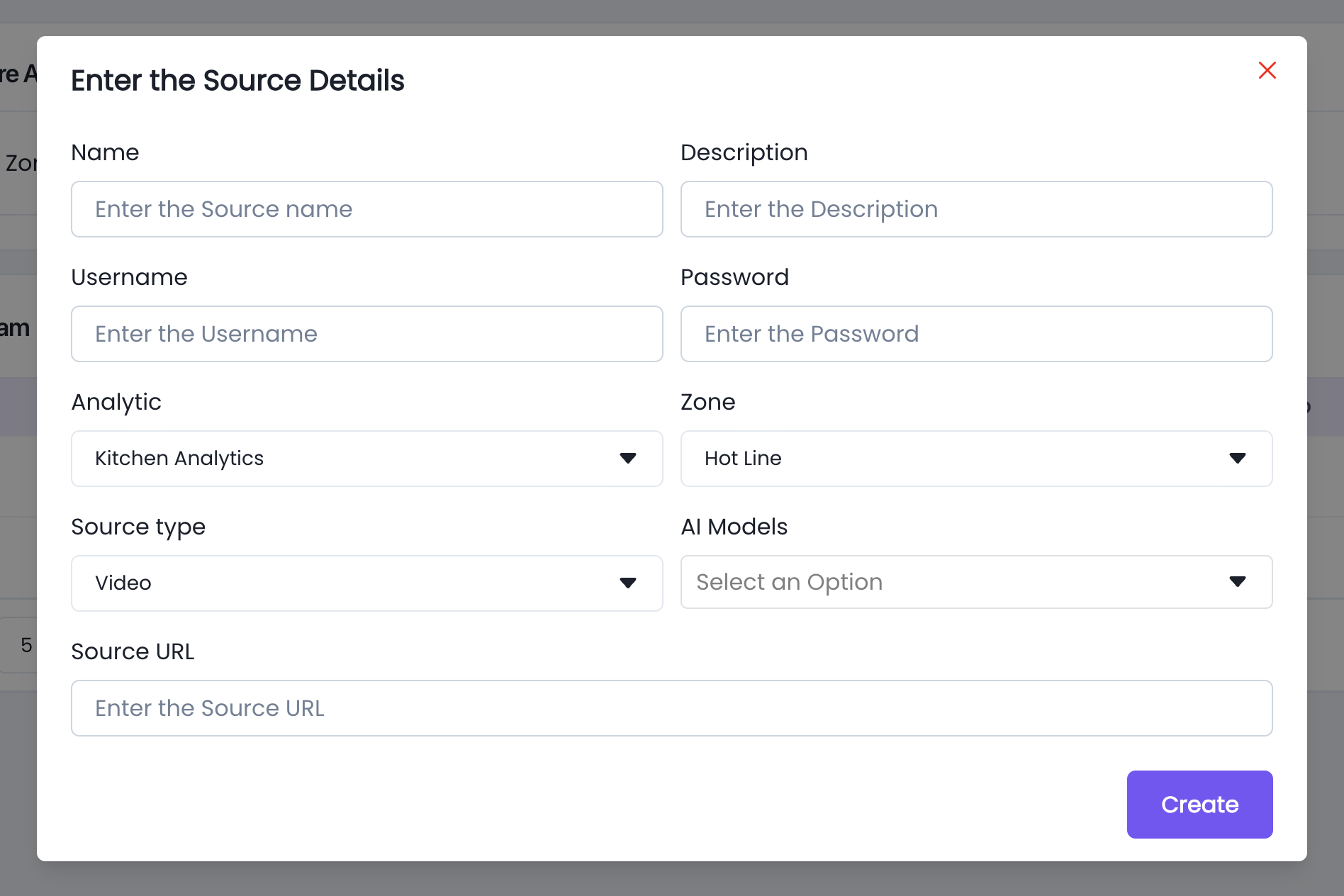
- Add users by adding username, email ID, select role and assign analytics.
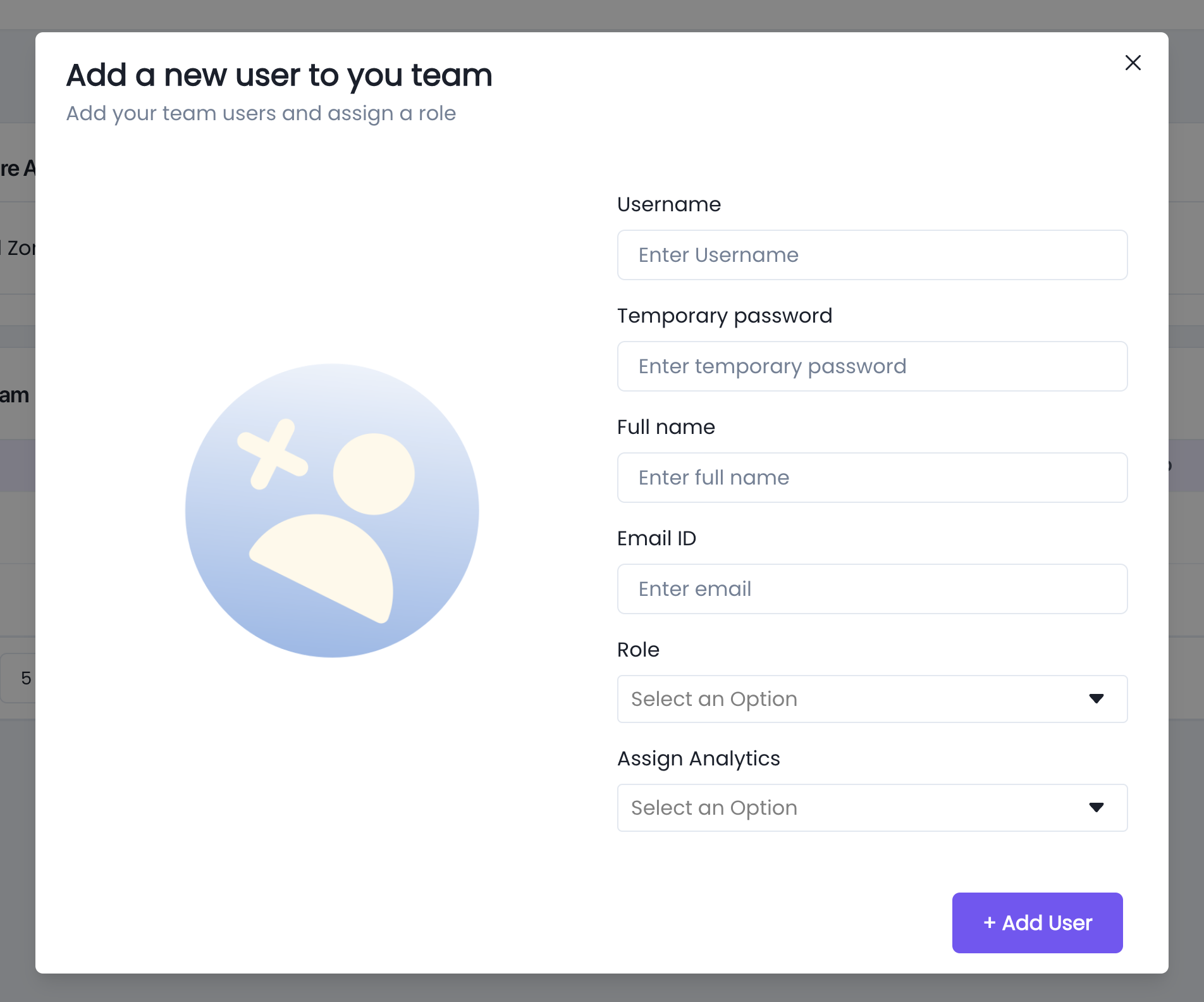
- View analytics and library.
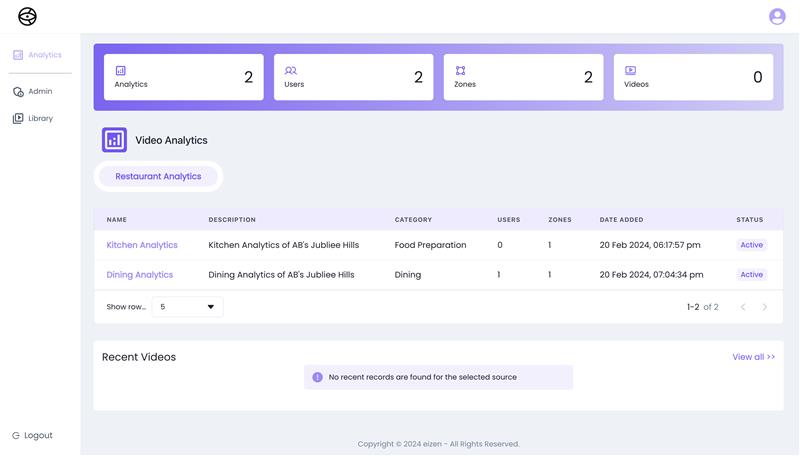
User Flow
When a Tenant admin adds a user, the user will get notified with a username and temporary password. User can sign in to our product with his authorised email ID and password to get verified.
eizen Analytics home page displays the list of Analytics assigned to the user categorized by Analytics Type. Users can view the analytics and library.